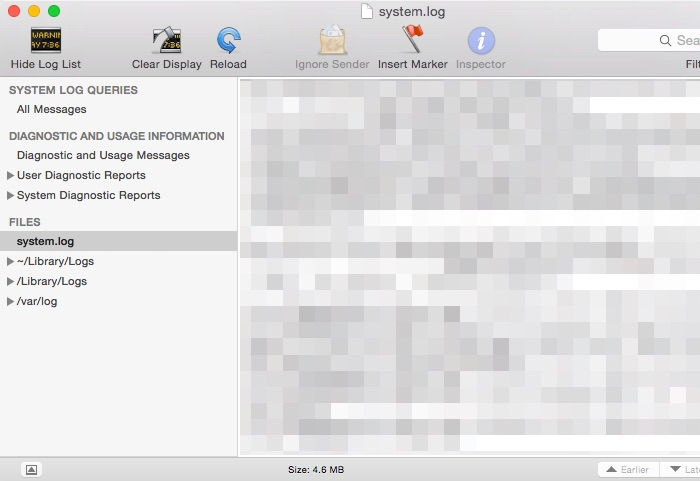No TSS Items In The Context Menu On macOS Agent
Starting with Resilio Connect v2.10, Agents are switched to Transparent Selective Sync based on fuse.
Files can be downloaded or cleared using context menu items: Always keep on this device, Free up space.
If they are missing for a local folder for which Transparent Selective Sync is enabled, try the following troubleshooting procedures.
-
Verify storage path
Verify that the letter case in job path on the Management Console fully matches the one in Finder. If not, update the path on the MC, save the job and check the context menu again.
-
Reset Finder Extensions
- Go to System Preferences > Extensions > Added Extensions.
- Uncheck Finder extensions for Resilio Connect Agent.
- Relaunch Finder: Press Alt and right-click Finder in the Dock, then select Relaunch, or click the Apple icon, select Force Quit, then click Finder.
-
Navigate to Extensions and enable Finder Extensions for Resilio Connect Agent, then relaunch Finder again.
-
In the Terminal, run the following command to verify if the Finder extensions have been enabled:
pluginkit -vmA | grep "com.resilio"Tip
The leading
+in the output means that the Finder extensions are enabled.+ com.resilio.ConnectAgent.FinderExtension(1.0) 62713271-A18D-4F18-AD16-C0040D64BFCD 2025-08-01 16:23:00 +0000 /Applications/Resilio Connect Agent.app/Contents/PlugIns/FinderExtension.appex
-
Enable Finder Extensions manually using the Terminal
In the Terminal, run the following commands:
pluginkit -a "/Applications/Resilio Connect Agent.app/Contents/PlugIns/FinderExtension.appex" pluginkit -e use -i com.resilio.connect.agent.FinderExtension -
Disable extensions for other applications
Uncheck other apps' extensions and again relaunch Finder, restart the agent.
If neither tip helped, contact support and submit debug logs from the Agent.
Also, collect the system.log file and send that to tech support as well. To
collect system.log:
- Open Console.app.
- Reproduce the problem with context menu.
- Select system.log in the left pane, select the content, and copy paste it to a text document.