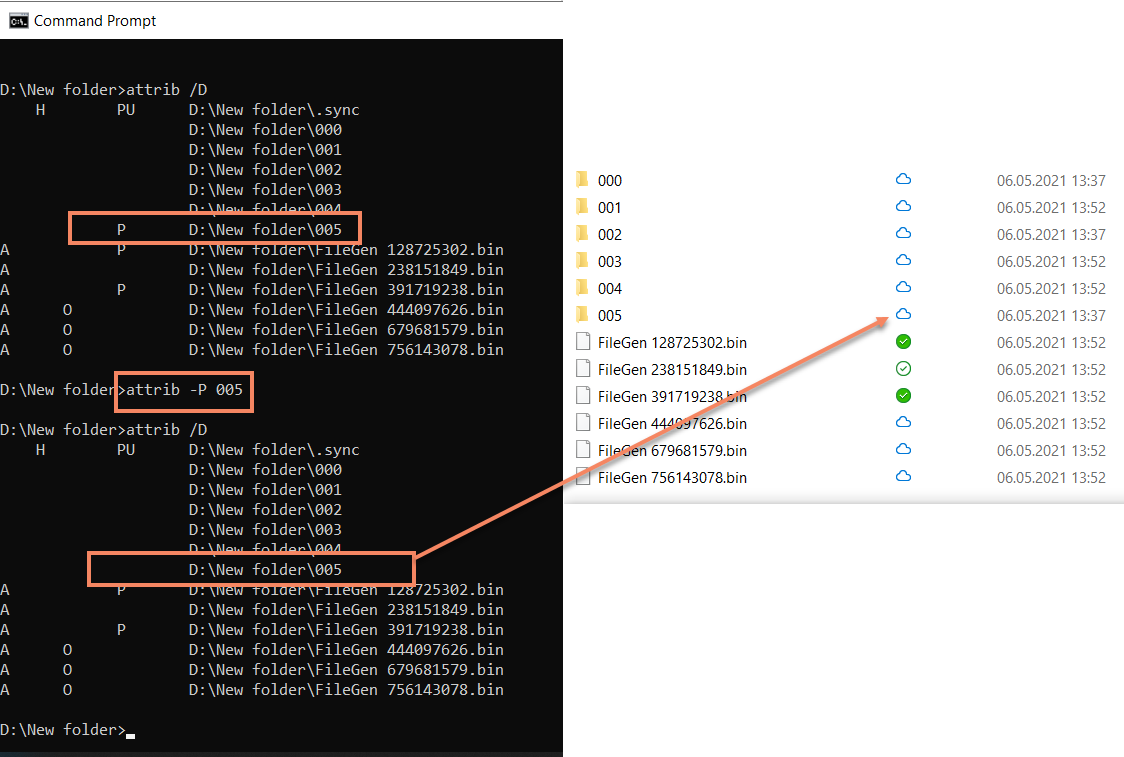Files are automatically synced in a newly created TSS job folder on Windows
The Transparent Selective Sync on Windows was introduces in version 2.10 and makes use of a special CloudAPI by Microsoft. You can read more about this feature here.
Files inside a TSS folder have a special attribute which indicates the file's status - Always available on this device, Available on this device or Available when online.
The erroneous behavior in a TSS folder may be caused by the attributes on the files or directories that had been set before the job was created. For example:
- Folder has previously been added as a TSS job folder and a subdirectory was set to be always available.
- Some other application might have set such an attribute.
Anyway, check the effective attributes using elevated Command prompt and
command attrib;
Use flag attrib /D to see the directories, or attrib <filename> to query a
specific file or subfolder.
We are especially interested in attribute P (pinned) which stands for "Always available on this device".
You can remove this attribute with command attrib -P filename