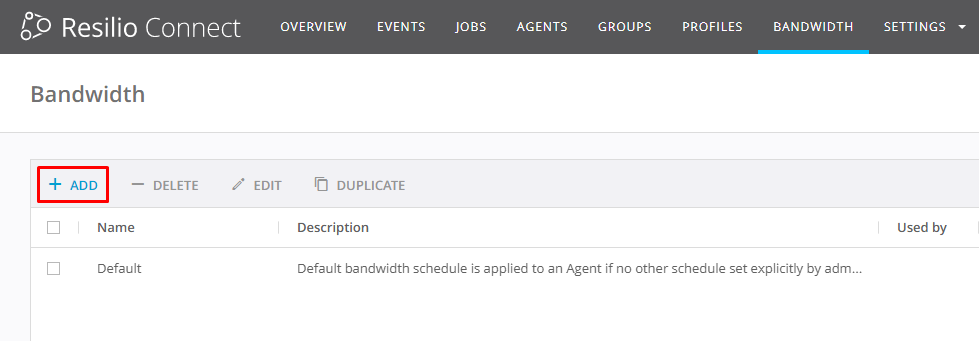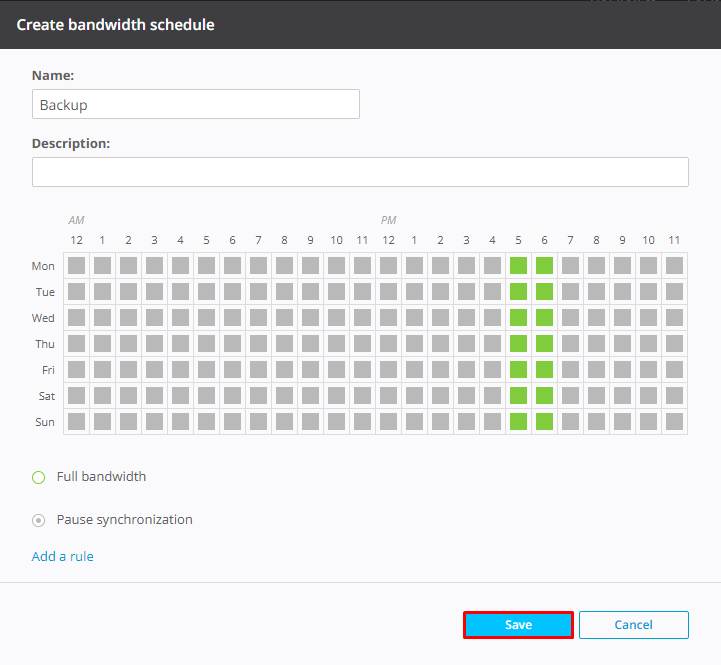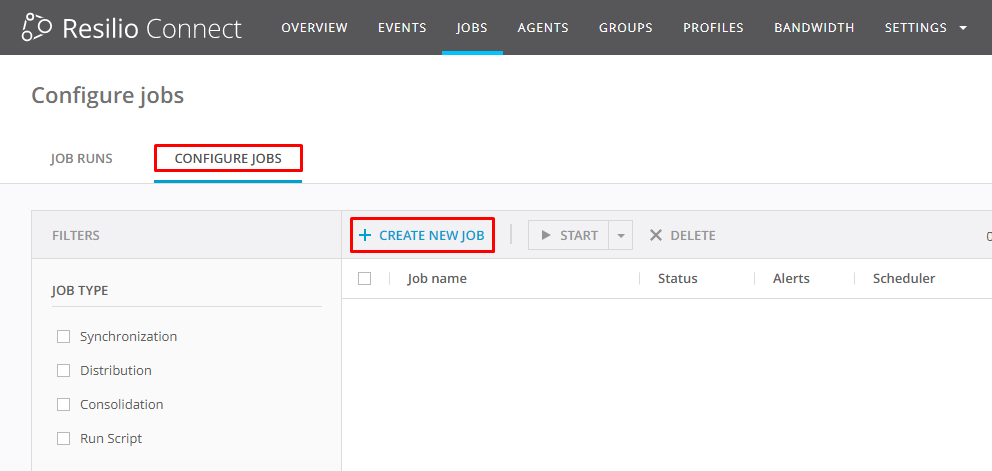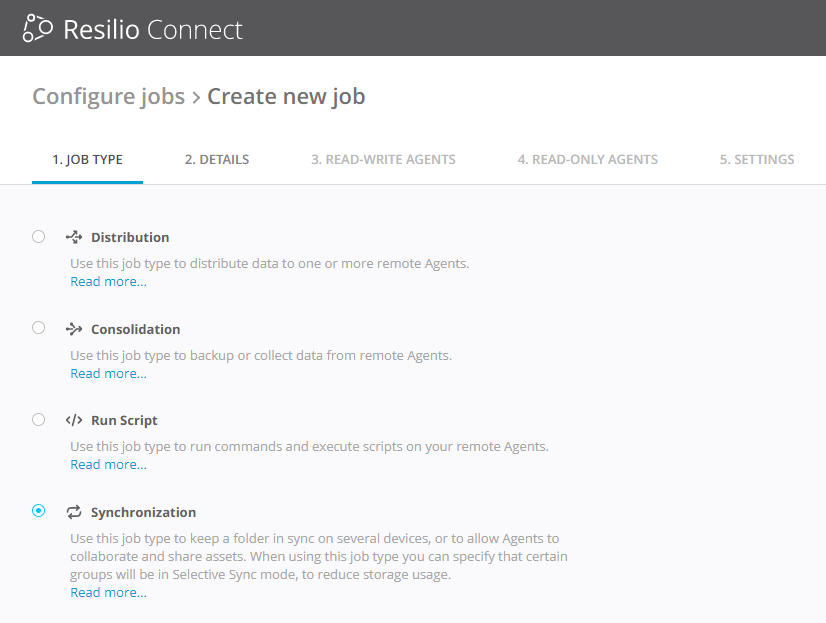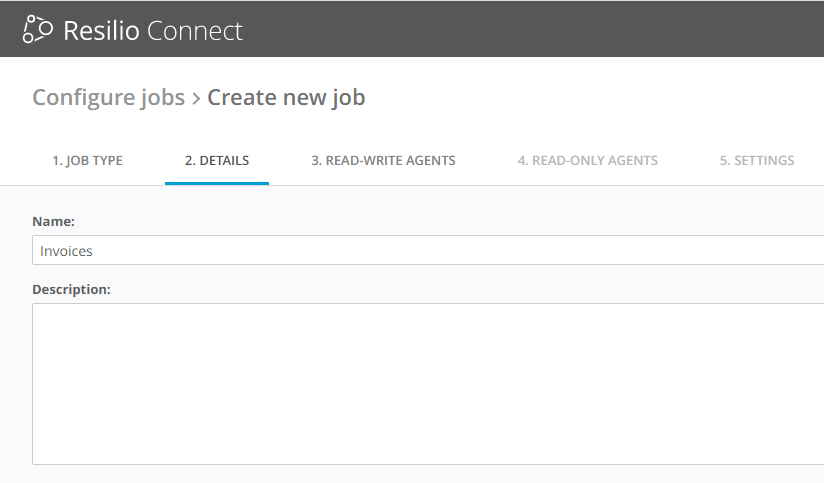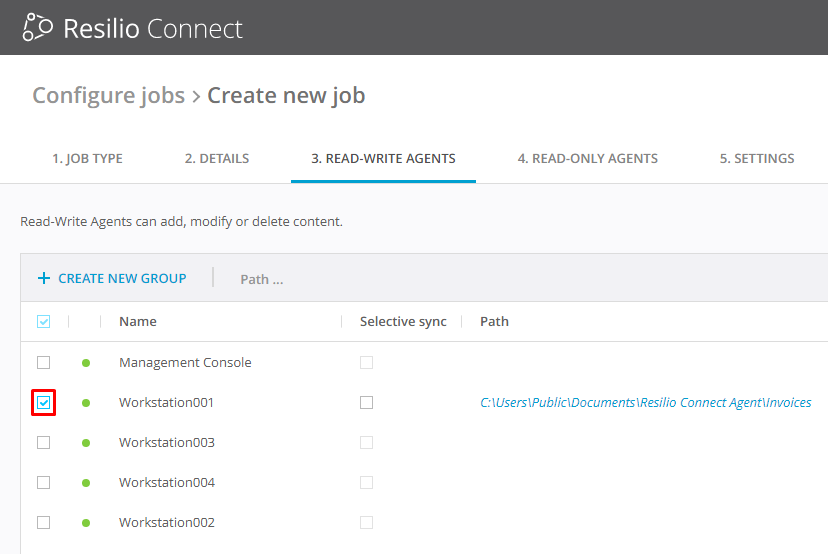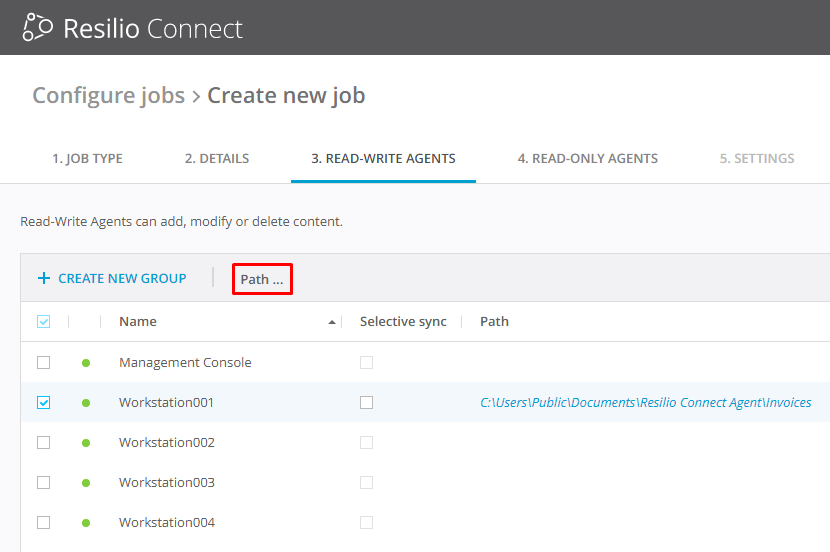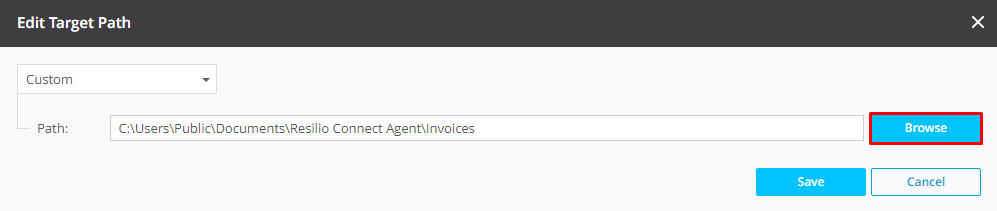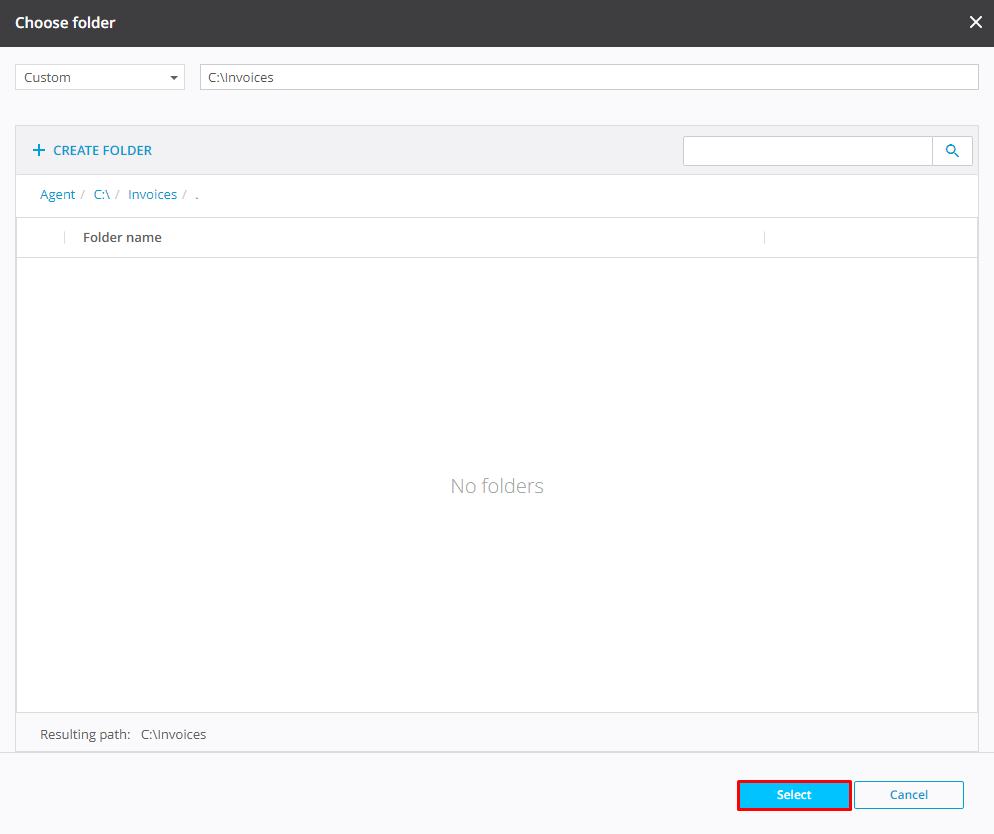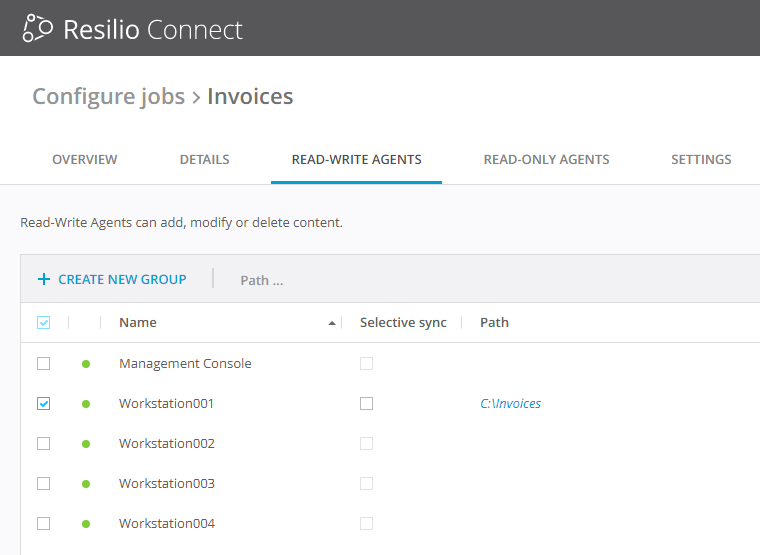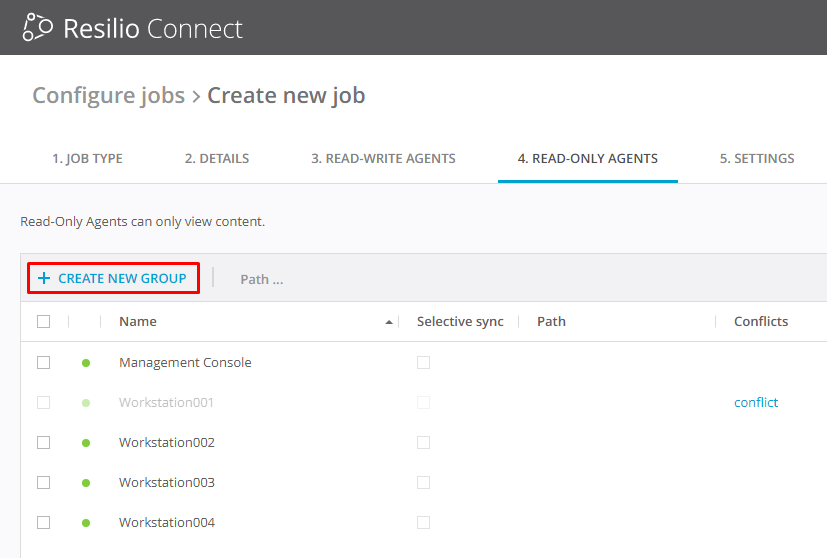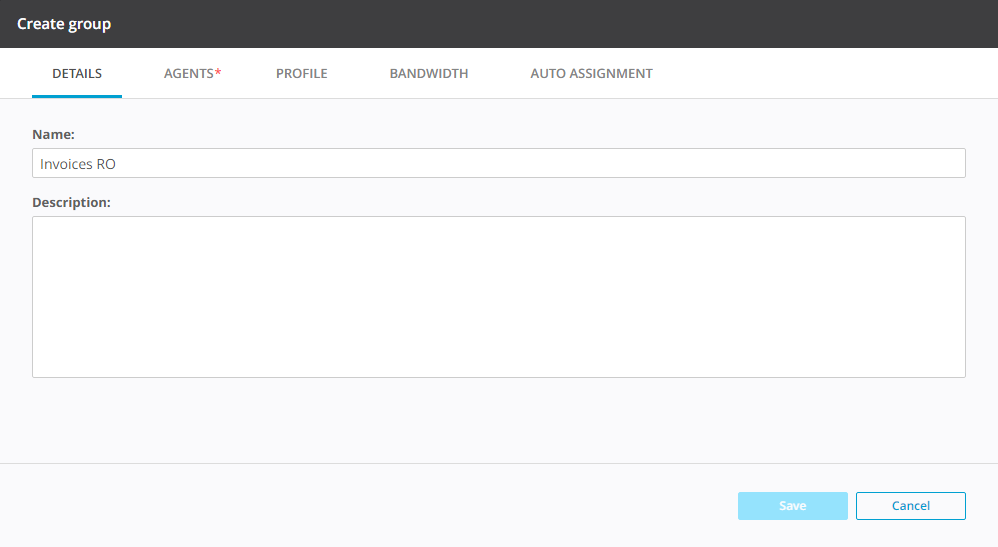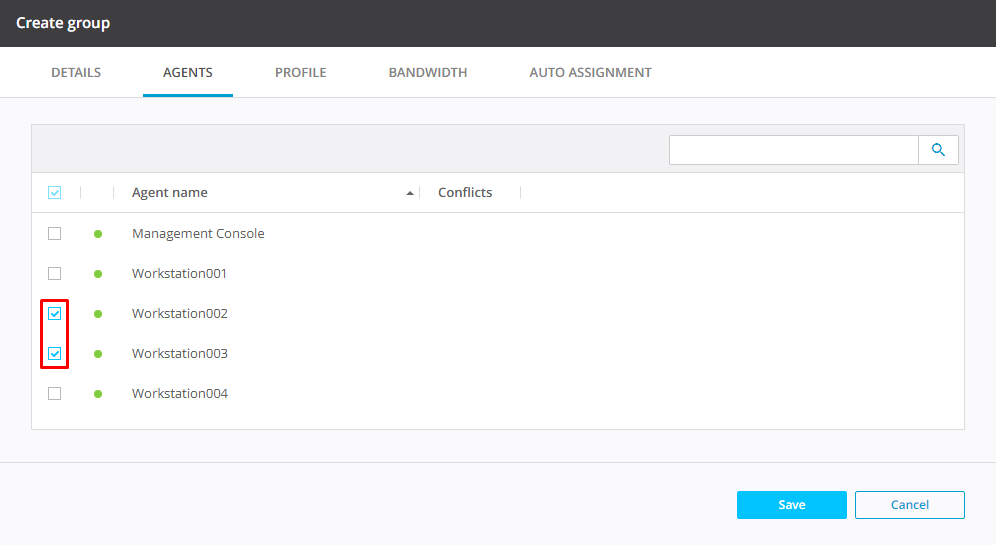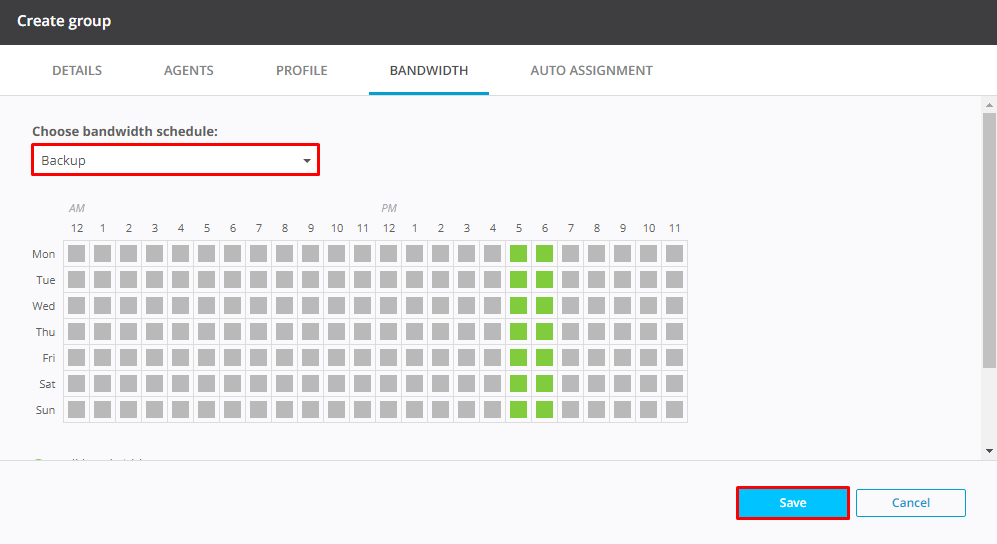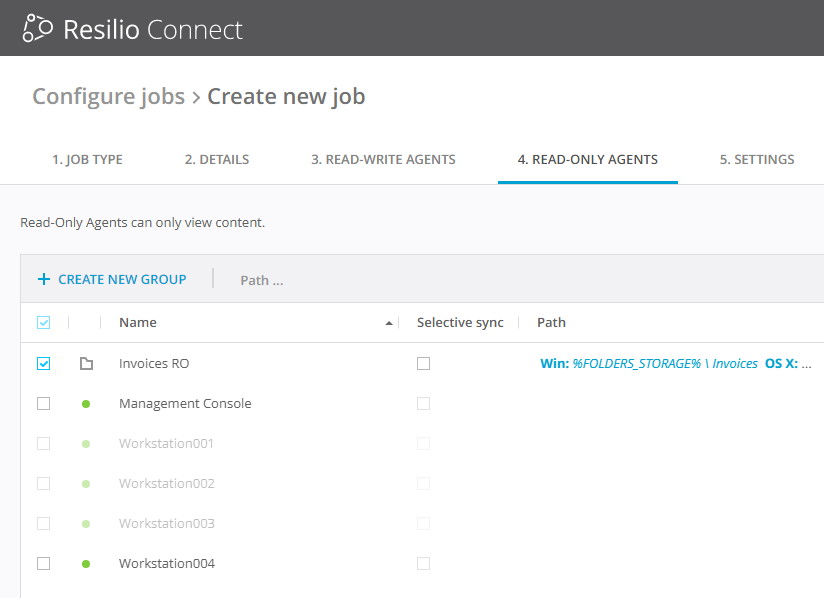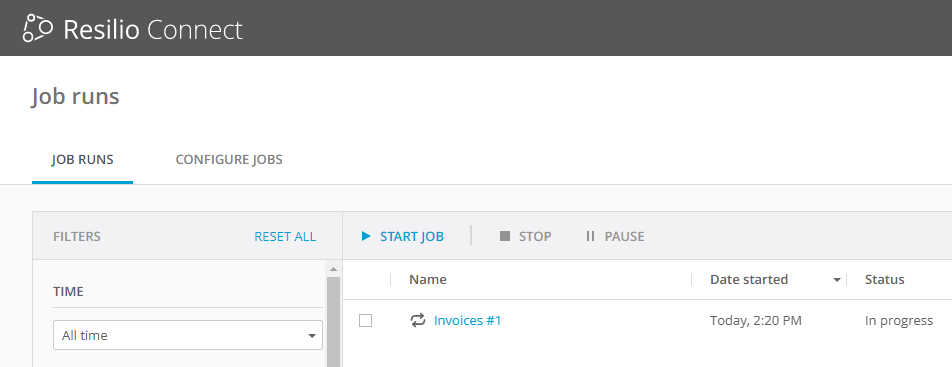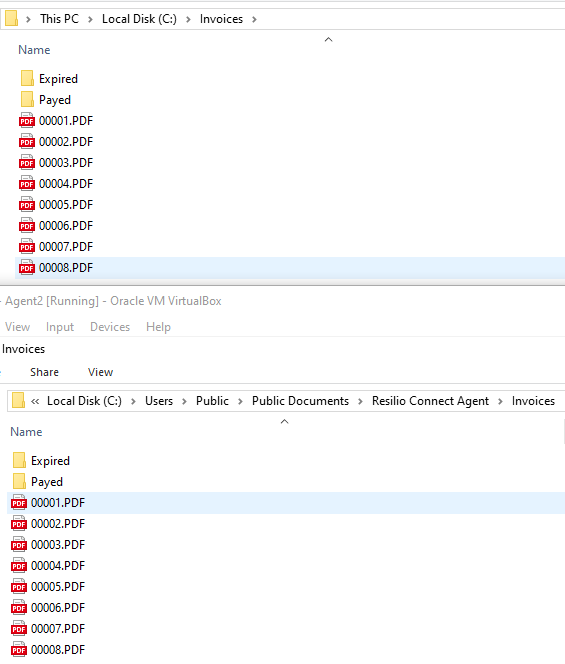Synchronizing many files across multiple sites
Resilio Active Everywhere gives option to perform file transfer across multiple agents back and forth, or perform one-way file backup - through a Synchronization job. Files in the shares can be modified, new files added and some deleted, and these changes propagated to other agents in real time. With this job you can also make scheduled backup or file exchange.
This example assumes that you’ve already connected workstations as Resilio Active Everywhere Agents to the Management console.
In this example we will be synchronizing Invoices folder across agents and backup the files to a server at the end of the day. Before proceeding, go to "Bandwidth" tab and add a new schedule, give it a name and set the rule: pause everything apart from preferred hours for syncing.
A job is created and configured on the Jobs tab, “Create New Job” button, through a step-by-step wizard.
Job type. For this example, we are using "Synchronization job".
Details. Here we give the job a name and description. The name will also be used to create a share on workstations for further synchronization if paths defaults will be picked on further steps. This is optional and default name can be used, description may be skipped.
Read-Write (RW) agents. Agents belonging to this group will be able to upload the files to others, and exchange files across each other in all directions. We can select agents from a list, select existing groups of agents, create a group of agents. You can also enable “Selective Sync” option for agents at this step.
In this example, we will have one "source" RW agent.
Select a path for an agent using folder browser, or type a path yourself. Path macros allow for OS-specific common shortcuts. We will browse for a custom path without using path macros and save it.
Read-Only (RO) agents. These agents will only be able to download files from others, but won't be uploading new files, file updates or deletions. Same as with RW agents, you can either select agents, already existing groups, or create a new group.
In this example we’ll use two RO agents to create a group. For this group, we will pick the Backup schedule that we’ve created in advance. Schedule can also be picked when editing a group on "Groups" tab.
We will leave default path for these agents. For Windows agents, default path macro plus job name will resolve into C:\Users\Public\Documents\Resilio Connect Agent\Invoices.
Skip all other steps, review the job configuration on a last step "Review Summary". You can go back to any step and make adjustments. Save if everything is correct.
The job will appear on “Job Runs” tab. You can edit the job, add new groups and new agents to this job on "Configure Jobs" tab.
Once created, the job will transfer files from specified custom locations on agents. All files from all agents will get merged and keep on syncing. In our example, files from "source" RW agent will be backed up to two RO agents based on a schedule.